Do Screenshots Have EXIF Data? An Exif Reader Guide to Metadata & Privacy
Ever shared a screenshot and felt a flicker of doubt? We constantly share them—from funny texts to error messages—but what hidden information tags along? The truth about screenshots EXIF data might surprise you. Do screenshots have EXIF data? This guide will clear things up, revealing what metadata might lurk in your screen captures and why managing it is vital for your digital privacy. A reliable exif reader can help you unveil these details.
It's smart to know exactly what you're sharing. Before your next post, take a moment to check your images with a secure tool. Our free online exif reader lets you see exactly what data is attached to your files, ensuring you share only what you intend to.
What is Screenshot Metadata & How it Differs?
When we talk about image data, most people think of EXIF (Exchangeable Image File Format) data. This is the rich information your digital camera or smartphone embeds in every photo, including camera settings, lens details, and sometimes even GPS coordinates. Screenshot metadata, however, is a different beast.
Screenshots aren't captured by a camera sensor; they're generated by your device's operating system. As a result, they don't contain camera-specific EXIF data like aperture, shutter speed, or ISO. Instead, they hold more basic file information generated by your computer or phone, which can still include revealing details about the device itself and when the image was created.
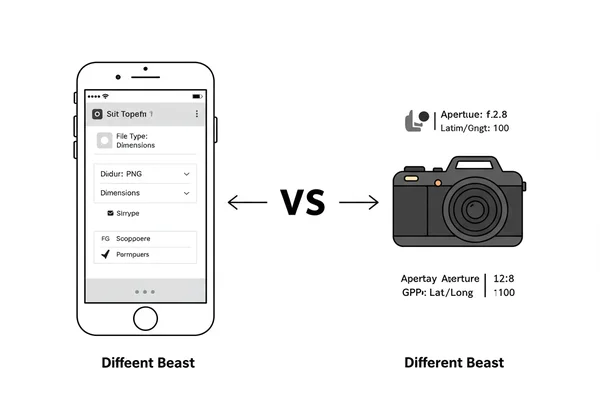
Do All Devices Handle Metadata the Same?
How your device records data is not universal; it varies significantly across different operating systems. For example, a screenshot taken on an iPhone and one taken on a Windows PC will not contain the same metadata. Understanding these differences is key to managing your privacy.
- iOS/iPadOS: Apple devices typically save screenshots as PNG files. The metadata is minimal, usually including color profile information, resolution (screen dimensions), and perhaps a creation date stamp embedded within the file system, but not always in the image file itself.
- Android: The Android ecosystem is more fragmented. While many modern Android phones save screenshots as PNGs with minimal data, some models or older versions might embed more device-specific information, such as the device model.
- Windows: The Windows Snipping Tool or Snip & Sketch saves captures with very little embedded data. You'll typically find dimensions, bit depth, and file resolution, but personal identifiers are generally absent.
- macOS: Similar to iOS, macOS screenshots are lean on metadata. They contain basic details like screen resolution and color space information but are stripped of sensitive EXIF tags.
The bottom line is that while screenshots are generally safer than camera photos, you shouldn't assume they are completely anonymous. You can easily read exif data from any file to be certain.

EXIF vs. Other Metadata: What to Expect from Screenshots
It helps to distinguish between full EXIF data and the more generic information in screen captures. Traditional photos are rich with technical details useful for photographers. Screenshots, on the other hand, contain simpler metadata that answers basic questions about the file itself.
Here's what you're more likely to find in a screenshot file:
- File Type: Usually PNG or JPEG. PNG is more common as it handles sharp lines and text better.
- Dimensions: The pixel width and height of the image, which reveals your screen resolution.
- Color Profile: Information about the color space used (e.g., sRGB).
- Software: Sometimes, the name of the program used to create or edit the screenshot might be included.
- Creation Date/Time: This is often stored in the file system's properties rather than inside the image's metadata, but some formats can embed it.
What you almost certainly won't find is the classic EXIF data that poses the biggest privacy risks, such as GPS coordinates, camera serial numbers, or exposure settings. However, the only way to be 100% sure is to check.
Checking Screenshot Data with a Secure EXIF Viewer
So, how can you check screenshot data without installing clunky software or uploading your images to a questionable website? The answer is a secure, browser-based exif reader tool. As a leading online exif viewer, we prioritize your privacy above all else. Our tool works entirely within your browser, meaning your screenshots and photos are never uploaded to our servers. Your files stay on your computer, always.
Because all processing happens right in your browser, you get instant results and peace of mind. This makes it an ideal solution for privacy-conscious individuals, social media managers, and anyone who wants to control their digital footprint. Give our free online tool a try to see for yourself.
Step-by-Step: How to Use Our Online Image Metadata Viewer
We designed our online image metadata viewer to be incredibly simple and intuitive. You can uncover an image's hidden details in just a few seconds.
- Navigate to the Tool: Open your web browser and go to https://exifreader.org.
- Select Your Image: Drag and drop your screenshot file directly onto the designated area on the page, or click the box to browse and select the file from your computer.
- Analyze the Data: Instantly, the tool will process the file right in your browser and display all the metadata it finds in a clean, organized report. There is no upload, no waiting, and no risk.
That's it! You can now scroll through the report to see exactly what information is—and isn't—embedded in your screenshot.
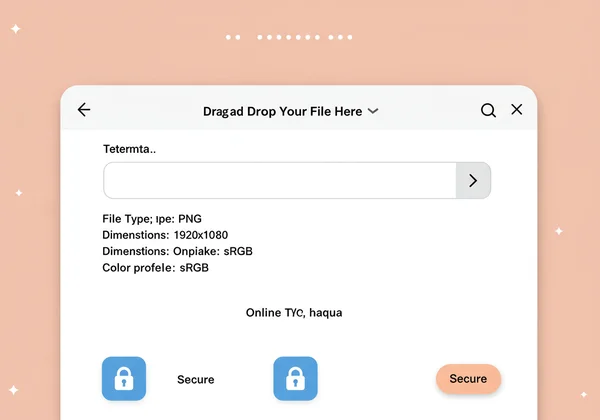
What Information Can You Find (or Not Find)?
When you analyze a screenshot with our tool, you'll get a clear picture of its embedded file properties. For most screenshots from modern devices, the report will be relatively short. You can expect to confirm details like the file's resolution, color space, and perhaps a software tag if it was edited.
More importantly, you'll be able to confirm what's missing. You can verify the absence of GPS data, camera information, and other personal identifiers. This confirmation is powerful, giving you the confidence to share your screen captures without accidentally leaking sensitive information. Think of it as a final privacy check before you post online.
Understanding Image Privacy Risks with Screen Captures
While screenshots are inherently less risky than camera photos, true image privacy requires awareness. The biggest danger with screenshots often isn't the hidden metadata but the visible content within the image itself. People can forget to crop out personal details that are far more revealing than any metadata tag.
Before sharing, always double-check the image for:
- Open browser tabs with personal websites.
- Visible usernames, email addresses, or phone numbers.
- Desktop icons or files with sensitive names.
- Background notifications or pop-ups.
Combining this visual check with a quick metadata scan using a tool like our photo metadata viewer creates a robust privacy workflow.
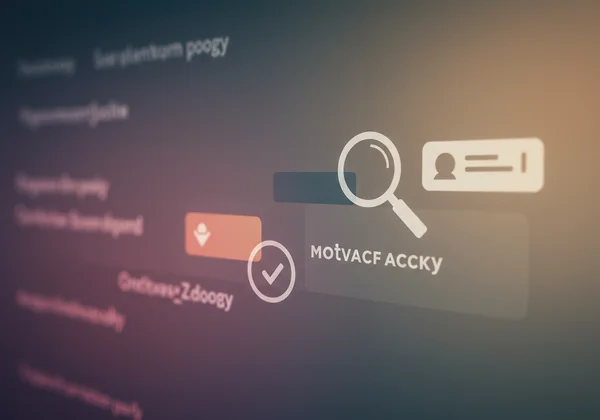
Location Data in Screenshots: Is It Possible?
A common question is whether location tracking information can appear in a screenshot. By default, the answer is no. Since your operating system generates the image rather than a GPS-enabled camera, location data is not added.
However, there is a critical exception: if you take a screenshot of an application that displays location information, that data will be part of the image itself. For instance, a screenshot of Google Maps showing a route from your home, or a photo from your gallery that displays the location where it was taken, will obviously contain that visual information. The metadata won't betray you, but the pixels will.
Sharing Screenshots Safely Online
Sharing screenshots safely is easy and takes only a few extra seconds. By following these steps, you can significantly reduce the risk of accidentally exposing your private data.
- Review the Content: Carefully examine the screenshot's visible area. Crop out anything that isn't absolutely necessary, such as browser toolbars, status bars, or unrelated background windows.
- Check the Metadata: Use a trusted tool to inspect the file's metadata. A quick drag-and-drop on our tool will give you immediate peace of mind that no hidden GPS or device data is present.
- Consider the Platform: Remember that some social media platforms automatically strip metadata upon upload to protect user privacy. However, you should never rely on this. It's always best to be in control of your own data before it leaves your device. Check your files now to get started.
Take Control of Your Screenshot Privacy
The idea that screenshots are simple, data-free images is only partially true. While they lack the rich EXIF data of a photograph, they can still contain metadata that reveals information about your device and software. More importantly, the content within the screenshot itself often poses the greatest risk to your privacy.
By adopting a mindful approach—scrutinizing the visual content and performing a quick metadata check—you can share screen captures confidently and securely. Empower yourself with knowledge and the right tools. Take a moment to verify your images so you can share confidently and truly own your online presence.
Protect your privacy today. It’s free, secure, and instantly reveals what your images are hiding.
Frequently Asked Questions About Screenshot Metadata
Do screenshots have EXIF data?
Generally, no. Screenshots do not contain the detailed EXIF data found in camera photos (like shutter speed, aperture, or GPS coordinates). They are created by your operating system and typically include only basic file metadata, such as screen dimensions, color profile, and sometimes the creation date or software used.
How can I check screenshot metadata?
The easiest and most secure way is to use a browser-based tool like our online EXIF reader. You can simply drag and drop your screenshot file into the browser window. The tool analyzes the file on your device without uploading it, providing an instant and private report of all embedded metadata.
Does sharing a screenshot reveal my location?
A screenshot's metadata will not reveal your location. However, the visible content of the screenshot can. If you take a screenshot of a map, a photo with location tags displayed, or any app showing your address, that information will be clearly visible in the image itself. Always check the image content before sharing.
What is the best free tool to view screenshot data?
The best free exif reader is one that prioritizes your privacy. This powerful online tool is an excellent choice because it performs all analysis directly in your browser. This means your files are never uploaded to a server, eliminating any risk of your data being stored or compromised. It's fast, secure, and supports a wide range of image formats, making it a powerful online EXIF viewer for all your needs.