How to View EXIF Data on Windows & Mac: Your Go-To EXIF Reader Guide
Every photo you take holds a secret story, a digital fingerprint packed with details about how, when, and where it was captured. This hidden information is called EXIF data. As a professional who evaluates online tools, I've seen how valuable this data can be for everyone from photographers to privacy-conscious individuals. But the first step is knowing how to access it. How to read exif data? This guide breaks down four easy methods to view exif data on your desktop, whether you're using Windows or a Mac, and helps you choose the best tool for the job. For those who want to jump straight to the most secure and convenient method, you can check your image's EXIF data right now.
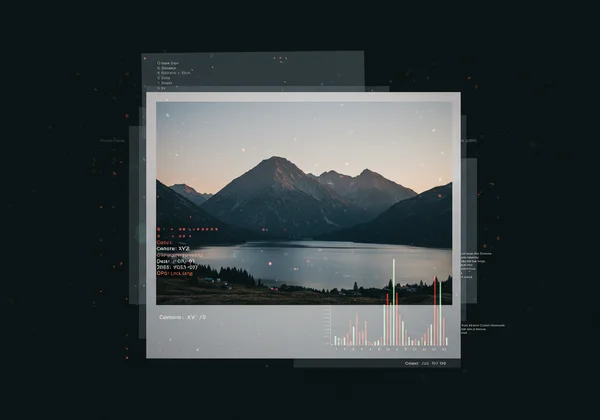
Method 1: How to View EXIF Data on Windows PCs
Windows provides a straightforward, built-in way to peek at your photo’s metadata without any extra software. It’s a great starting point for quick checks. This method is perfect for users who need a fast, no-frills look at the basic information stored in their image files.
Using Windows File Explorer Properties
The most direct method on a Windows PC is using the File Explorer. It’s a simple process that takes only a few seconds. I’ve found this is the go-to method for a quick look at file details.
Here’s how you do it:
-
Locate Your Image: Open File Explorer and navigate to the folder containing your photo.
-
Access Properties: Right-click on the image file and select "Properties" from the context menu.
-
View Details: In the Properties window, click on the "Details" tab.
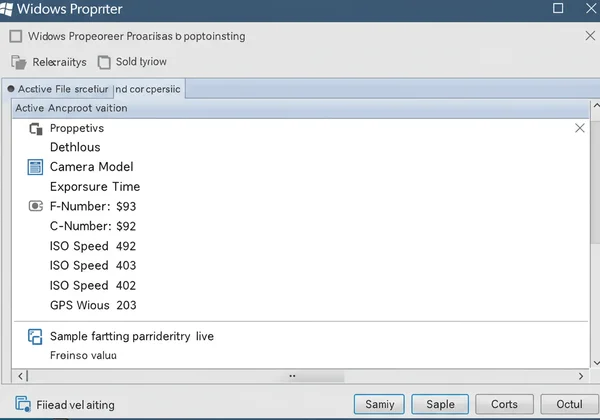
You will now see a scrollable list of metadata. Windows organizes this information clearly, showing you everything from the image dimensions to the camera settings and sometimes even GPS coordinates.
Understanding Common Photo Properties
When you open the Details tab, you'll see various fields. For a photographer, the "Camera" section is a goldmine, revealing the exact shutter speed, aperture (F-stop), and ISO speed used for the shot. This is invaluable for learning and replicating techniques. For anyone concerned about privacy, the "GPS" section is critical, as it may show the precise latitude and longitude where the photo was taken. You can view your photo's detailed metadata to see what information your own pictures contain.
Method 2: How to View EXIF Data on macOS Devices
Mac users also have powerful, built-in tools at their disposal. Apple’s ecosystem provides a couple of elegant ways to access image metadata without needing to download anything. As someone who tests tools across platforms, I appreciate how seamlessly macOS integrates this functionality.
Accessing Metadata with macOS Preview App
The Preview app is more than just an image viewer; it’s a capable information tool. If you want a comprehensive look at your photo's metadata, this is the best native option on a Mac.
Follow these steps:
-
Open in Preview: Double-click your image file to open it in the Preview app.
-
Show Inspector: In the menu bar at the top of the screen, go to "Tools" and select "Show Inspector" (or use the shortcut
Cmd + I). -
Find EXIF Data: In the Inspector window that appears, click on the "More Info" tab (it looks like an 'i' in a circle). You may see several sub-tabs here, including "EXIF," "IPTC," and "GPS."
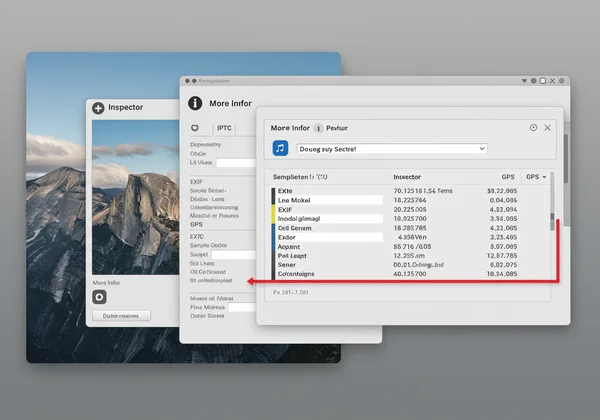
The Inspector provides a detailed breakdown of all the metadata embedded in the file, allowing you to explore everything from color profiles to specific lens information.
Quick EXIF Check with Finder's Get Info
For an even faster check on a Mac, you can use the "Get Info" function directly in Finder. This method is similar to the Windows Properties panel and is ideal for a quick glance. Simply right-click the image file, select "Get Info," and expand the "More Info" section. While not as detailed as Preview, it provides key information like camera model, creation date, and dimensions instantly.
Method 3: The Universal Solution – Online EXIF Viewers
While built-in tools are convenient, they have limitations. They might not support all file formats (like modern HEIC or WebP images) or display every piece of metadata. This is where a dedicated online tool shines, offering a universal solution that works on any operating system through your web browser. This is often the method I recommend for its blend of power and convenience.
Why Choose an Online EXIF Reader for Your Privacy and Convenience?
From my experience reviewing dozens of tools, a browser-based solution like try our free online EXIF reader solves several key problems. First and foremost is privacy. Many online tools require you to upload your photos to their servers, creating a potential privacy risk. Our online EXIF reader is different because it processes everything locally in your browser. Your photos never leave your computer, guaranteeing absolute security.
Other major advantages include:
- No Installation: There's nothing to download or install. It works instantly.
- Universal Compatibility: It runs on Windows, Mac, Linux, and even mobile devices.
- Broad File Support: It handles a wide range of formats, including JPEG, PNG, HEIC, and WebP.
- Comprehensive Data: It often extracts more detailed information, including manufacturer-specific notes, that native viewers might miss.
Step-by-Step: Viewing Photo Metadata Instantly with Our Tool
Using the tool is incredibly simple. It’s designed for everyone, from tech novices to professional analysts.
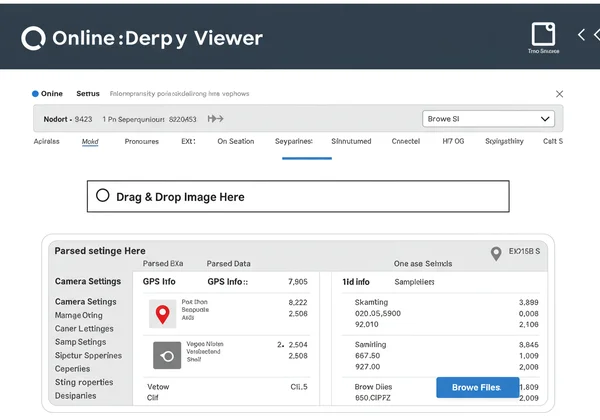
- Visit the Website: Open your browser and visit our online EXIF viewer for instant analysis.
- Select Your Image: Drag and drop your image file directly onto the page, or click the box to browse your local files.
- Analyze Instantly: The EXIF data appears immediately on the screen, neatly organized into categories like Camera Settings, GPS Information, and more.
That's it. In seconds, you have a complete report on your photo's hidden data. It's the most efficient and secure way to read exif data I've come across.
Method 4: Third-Party Desktop Software for Advanced Analysis
For power users, digital forensics experts, or photographers who need to batch-process files, dedicated desktop software is another option. These applications can offer advanced features like editing or removing metadata, but they come with their own set of considerations.
When & Why Desktop Apps Might Be Used (and Their Downsides)
Tools like Adobe Bridge or dedicated EXIF editors can be powerful. They are useful when you need to manage large photo libraries or perform complex metadata edits. However, for the average user, they present several drawbacks.
The primary downsides are cost and complexity. Many of these programs are part of expensive software suites. They also require installation and regular updates, taking up valuable disk space. Most importantly, for the simple task of viewing data, they are often overkill. For a quick, secure, and free analysis, a privacy-focused online exif viewer remains the superior choice for most people.
Choose the Best Way to Unveil Your Image Secrets
You now have four excellent methods to view the hidden data in your photos. For quick checks on your native OS, the built-in tools on Windows and Mac are perfectly adequate. For advanced editing, specialized desktop software might be necessary.
However, for the vast majority of users—photographers studying settings, social media managers checking for location data, or anyone curious about their digital footprint—the universal solution is best. An online tool like ExifReader offers the perfect balance of power, privacy, and simplicity. It's free, requires no installation, and most importantly, keeps your photos securely on your own device. Ready to see what your photos are hiding? start exploring your photos' data and start exploring.
Frequently Asked Questions About Viewing EXIF Data
What is EXIF data and what does it contain?
EXIF (Exchangeable Image File Format) data is a set of metadata automatically embedded in image files by digital cameras and smartphones. It can contain a wealth of information, including the camera model, exposure settings (shutter speed, aperture, ISO), date and time of capture, and often the GPS coordinates of where the photo was taken.
Does viewing EXIF data reveal personal location information?
Yes, it absolutely can. If location services were enabled on the camera or smartphone when the photo was taken, the EXIF data will likely include precise GPS coordinates. This is a major privacy concern for many people, which is why it's crucial to check your photos before sharing them online. You can securely view metadata on our site to see if your location is exposed.
Is ExifReader truly private for viewing photo metadata?
Yes. This is its most important feature. Unlike many other online tools, ExifReader uses JavaScript to process your images directly within your web browser. Your photo is never uploaded to a server, meaning it never leaves your computer. This client-side processing guarantees your privacy and security.
Can I view EXIF data from photos taken on my iPhone or Android?
Definitely. Photos from modern smartphones contain extensive EXIF data. You can transfer the photo to your computer and use any of the methods described above. The easiest way is to use a tool like our EXIF reader tool, which supports common mobile formats like HEIC (from iPhones) and standard JPEGs.
What is the best free way to view photo EXIF data?
While native OS viewers are free, they can be limited. For the best combination of features, compatibility, and security, the best free option is a privacy-focused online tool. A robust image metadata viewer from a privacy-focused service gives you a comprehensive analysis without any cost or privacy compromises.