View EXIF Data on iPhone & Android: Mobile Guide
Viewing & Managing EXIF on iOS & Android
With our smartphones being our primary cameras, it's more important than ever to know how to view exif on phone. How to see exif data on my iPhone? Or, how to see exif data on my Android phone? This guide provides a comprehensive walkthrough for both platforms, showing you how to check exif data on phone using built-in features, third-party apps, and even universal online solutions like a convenient mobile EXIF viewer.
Why Check EXIF Data on Your Smartphone?
Why would you need to access mobile photo metadata on the go? There are several compelling reasons.
Quick Access to Photo Information on the Go
Sometimes you just need quick access mobile-ly to photo information phone-side. Checking when a photo was taken, what settings were used, or if location data is attached can be done in seconds without needing a computer.
Understanding Your Mobile Photography Habits
By reviewing the camera settings in your EXIF data, you can better understand your mobile photography style. Seeing what works helps you improve your skills.
Managing Privacy for Photos Taken and Shared from Your Phone
Your phone is a major hub for share photos. Checking for sensitive location data before sharing directly from your device is a crucial step in managing your privacy.
How to See EXIF Data on iPhone (iOS): Built-in Methods
Apple has made it increasingly easy to view ios photo metadata. Here’s how to see exif data on iphone using native apps.
Using the Photos App (Info Button/Swipe Up)
The simplest method is right in the Photos app iOS.
- Open the Photos app and select a picture.
- Tap the "i" (info) button below the image, or simply swipe up on the photo.
- A panel will appear showing key EXIF details.
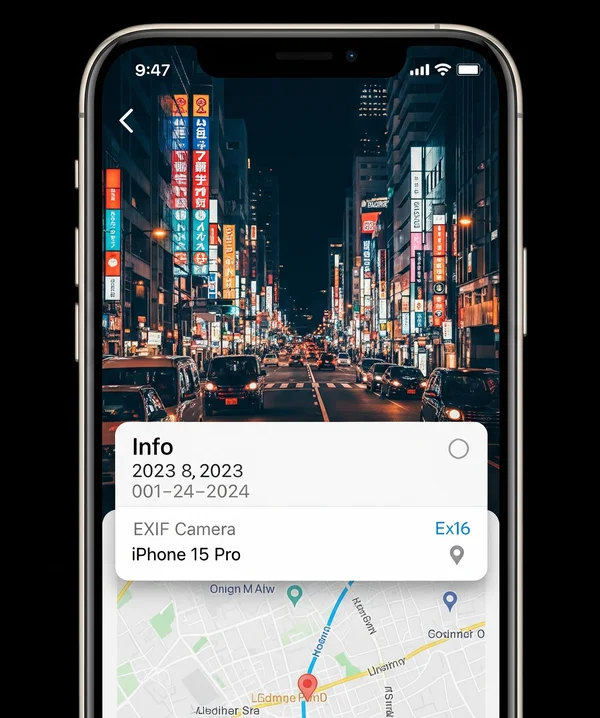
What Information Can You See in the iOS Photos App?
The native iOS Photos app details typically include the date and time, camera model (e.g., iPhone 14 Pro), some camera settings like aperture and shutter speed, and a map if location data exists. It provides a good overview but may not show all EXIF tags.
Using the Files App for More Detailed EXIF on iPhone
For a slightly more detailed view, you can use the Files app iPhone.
- In the Photos app, select a photo and tap the "Share" icon.
- Choose "Save to Files."
- Open the Files app, navigate to where you saved the image, and long-press on it.
- Select "Get Info" to see a more extensive list of metadata.
How to View EXIF Data on Android: Native and App Solutions
The process to view exif data on android can vary slightly depending on your phone's manufacturer, but the principles are similar.
Checking EXIF in Google Photos on Android
For most Android users, Google Photos Android is the main gallery.
- Open Google Photos and select an image.
- Tap the three-dot menu icon in the top right corner.
- The EXIF data, including date, time, location, and camera details, will be displayed.
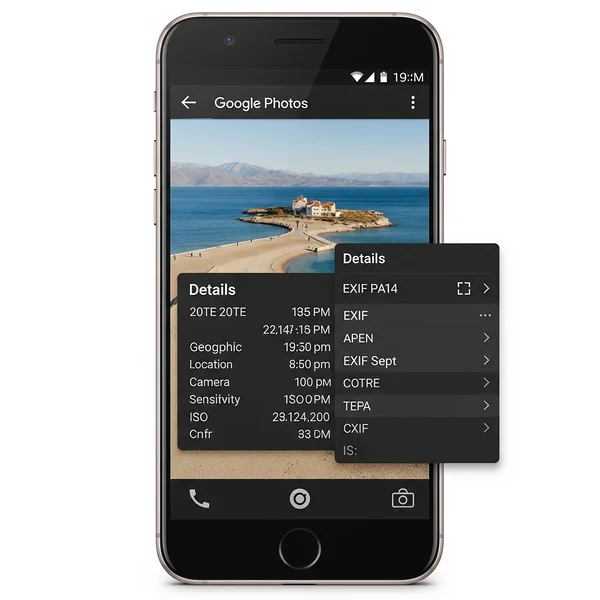
Default Gallery Apps on Different Android Phones (e.g., Samsung, Pixel)
Many manufacturers have their own gallery apps. For example, the Samsung Gallery EXIF viewer is accessed by swiping up on a photo or tapping a details/menu button. Pixel Photos EXIF viewing is similar. The general method is to look for a "Details," "Info," or menu option when viewing a photo.
What Details Are Typically Shown by Android's Native Viewers?
Similar to iOS, Android native EXIF details usually cover the basics: date, time, location, device model, and some core camera settings. For a complete picture of your android photo details, you might need other solutions.
Third-Party Apps for Viewing EXIF on iPhone and Android
Why can't I see all EXIF details in my phone's default photos app? Because native viewers often simplify the information. For a deeper dive, third-party apps are the answer.
Popular EXIF Viewer Apps for iOS
The App Store has many excellent iOS EXIF apps that can display every single EXIF tag. Many also offer features to edit EXIF or remove it.
Recommended EXIF Viewer Apps for Android
Similarly, the Google Play Store offers a wide selection of Android EXIF apps, from simple viewers to powerful editors.
Benefits of Using Dedicated EXIF Apps (More Detail, Editing, etc.)
The main benefits dedicated apps offer are completeness and functionality. They can show you hundreds of EXIF tags that native viewers hide and often allow you to edit exif phone-side, such as correcting dates or removing location data.
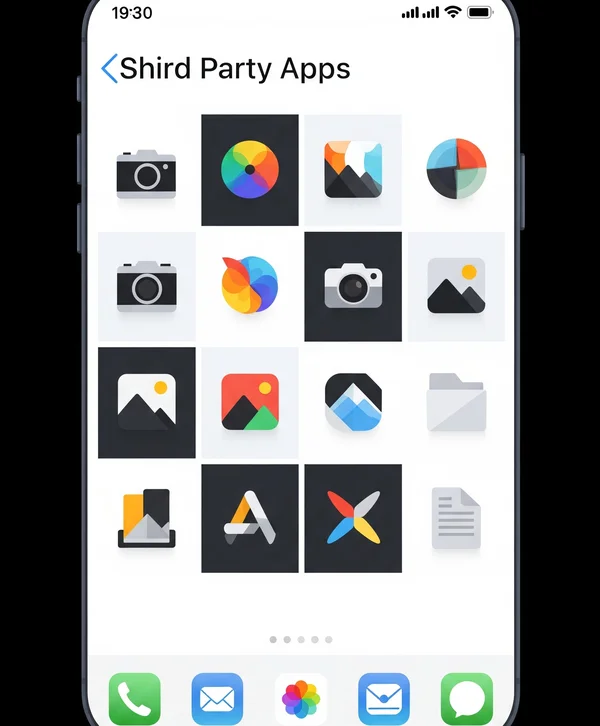
Using an Online EXIF Reader as a Universal Mobile Solution
If you don't want to install another app, an online EXIF reader mobile solution is perfect. This is a truly universal solution.
Accessing exifreader.org from Your Phone's Browser
You can easily view exif on phone by navigating to an online metadata viewing service directly in your mobile browser.
Advantages of an Online Tool for Mobile EXIF Viewing (No App Install, Always Up-to-Date)
The online tool advantages mobile-ly are clear: there's no app install needed, it doesn't take up space on your phone, and it works on any platform (iOS, Android, etc.). Plus, a web-based tool can be updated by its developers instantly.
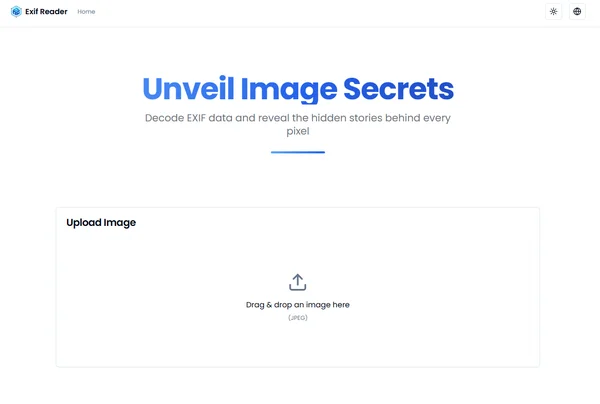
Managing Mobile Photo Metadata: Tips for Privacy and Organization
Knowing how to view your mobile photo metadata is one thing; managing mobile EXIF is the next step.
Controlling Location Services for Your Camera App (Reiteration for Mobile Context)
As a reminder, the best way to manage location data is to control location services mobile camera-wide in your phone's settings.
Being Aware of What You Share Directly from Your Phone
When you share photos phone-side via email or certain apps, you might be sharing all the EXIF data. Always be aware of this potential for privacy leaks.
Using Mobile Tools to Remove or Edit EXIF Before Sharing (If Available)
Many of the third-party apps mentioned allow you to remove EXIF mobile-ly or edit EXIF phone-side before sharing. This gives you ultimate control.
Master Your Mobile Photo Details: EXIF on iPhone and Android Made Easy
Mastering your mobile photo details is simple once you know where to look. Whether you use the built-in features on your iPhone or Android, opt for a powerful third-party app, or choose the convenience of an online tool, you can easily access and manage your EXIF on iPhone and Android.
Want a quick way to check EXIF on any phone without installing an app? Try a browser-based EXIF reader on your mobile today! What's your go-to method for checking EXIF data on your smartphone? Share your tips or questions below!
Your Questions About EXIF Data on Smartphones
Here are some common questions about FAQ smartphone EXIF:
Do photos I receive via text/messaging apps on my phone have EXIF data?
It depends on the app. Many messaging apps (like WhatsApp and Messenger) compress images and strip EXIF data to save bandwidth. Standard SMS/MMS might also alter it. It's not reliable to expect full EXIF from received images.
Can I easily remove location data from photos directly on my iPhone/Android?
On iPhone, you can tap "Adjust Location" in the Photos app's info panel and select "No Location." On Android, the native options vary, but many third-party apps provide a simple way to remove location data on your phone.
Why can't I see all EXIF details in my phone's default photos app?
Default apps prioritize simplicity and show only the most commonly requested information (date, location, basic settings). They hide the hundreds of other technical tags to avoid overwhelming the user.
Is it safe to use third-party EXIF apps on my phone?
Generally, yes, if you download reputable apps from the official App Store or Google Play Store and check their permissions. Read reviews and privacy policies. Be cautious of apps that ask for more permissions than they seem to need.
If I edit a photo on my phone, does it change the original EXIF data?
Often, yes. When you save an edited version of a photo, the new file will have its "Date Modified" tag updated. Some editors might strip or alter other original EXIF fields, while others try to preserve them. The best way to know for sure is to check the edited photo's EXIF with a reliable EXIF data viewer.